Open Windows Defender Firewall
Advanced Settings, Inbound Rules
New Inbound rule on the right
Add the remote Port 3389 or whichever port you’re using locally

EndPoint Security Setup, Network
On the setting button on the right, click configure
Select Also evaluate rules from Windows Firewall.

- Alternatively, you can try this method :
- Launch the ESET Smart Security application on your computer.Go to the ESET application's dashboard.
- Press the 'F5' key on your keyboard to open the Advanced setup screen.Click the 'Network Protection' button and then select Firewall.
- Choose the Interactive mode from the 'Filtering mode' drop-down list.
- Click the OK button with the shield icon on it.Try to perform a remote desktop operation.
- You should see an 'Outbound network traffic' notification from ESET Smart Security.Click the 'Create rule and remember permanently' radio button. Click Allow.Press the F5 key again to open the Advanced setup screen.Click Network Protection --> Firewall. Click Advanced-->Allowed Services.In older versions, click Personal Firewall-->Basic-->Edit.Click the + button beside Allowed Services. Toggle all the switches on.
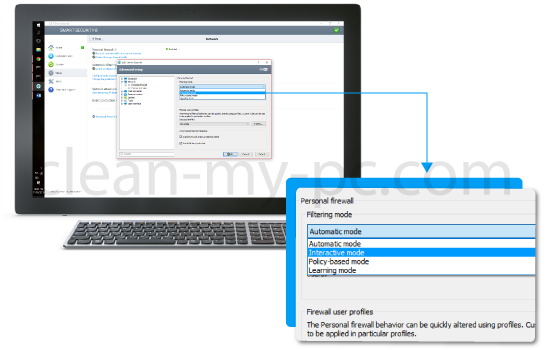
- Go to Network Protection --> Click Firewall --> set Filtering mode to 'Automatic mode.'Click OK --> OK --> close the window.
- This completes the firewall exclusion procedure on the ESET application.
