The User Accounts Control Panel applet is quite powerful and potentially dangerous if used incorrectly, so take care to only set the options as guided.
1. Open Start, and type netplwiz. You can also type control userpasswords2 if for some reason netplwiz doesn’t work.
Windows XP users will need to type control userpasswords2 into the Windows Run dialog box (Win+R).
2. The User Accounts window will appear with a list of current users for the computer.
Click on the user name you want to log on automatically with and then uncheck the “Users must enter a user name and password to use this computer” checkbox.
Then click the OK button.
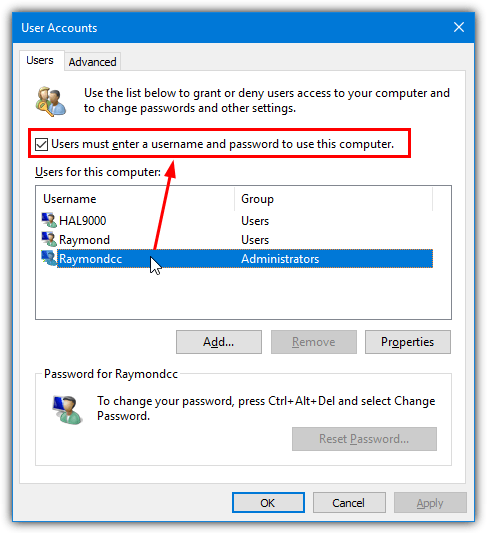
3. A dialog box will appear with the user name you selected in step 2.
Type the password for the user into the box and again in the confirm box, and press OK.
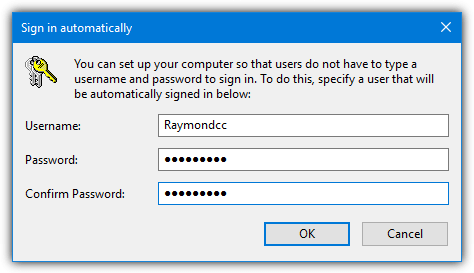
Take note that this method only works if you’re trying to logon as a local user, it won’t work for other types of logon such as domain accounts or Microsoft accounts
Important:
The TSplus component that handles authentication is logonsession.exe, located in C:\wsession\
We heavily don't advise withdrawing this path!
