Using the following process, you can map shared resources on your Remote Access server using a logon script.
- Open windows explorer, and click on "Folder and search options".
- Click on the view tab, then uncheck the "Hide extensions for known types" box and click OK.
- Right click on your desktop, select "new text document"
- Rename your new text file "logon.bat"
- Right click on the file and click "modify" - In this example, we use the net use command line to map a shared resource located on a server called DATASERVER. The shared resource is called "Sharedfolder".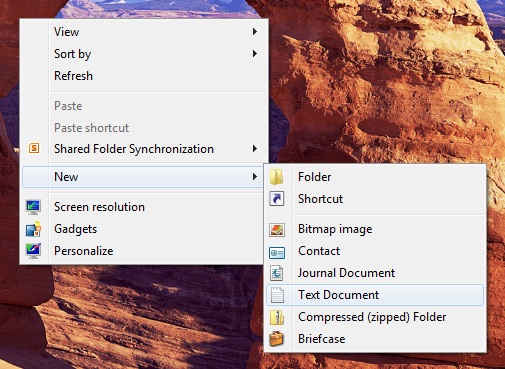 - net use S: \\DATASERVER\Sharedfolder
- net use S: \\DATASERVER\Sharedfolder
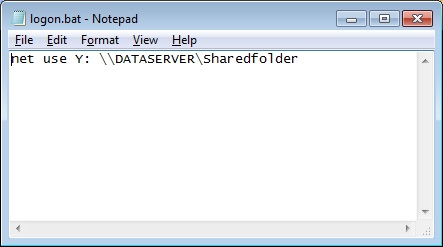
Click on the start menu, type in gpedit.msc, we are going to use local policy so that every users connecting to this server launches the script.
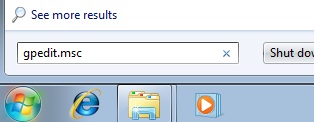
Locate the following group policy : User Configuration/Windows settings/Scripts (logon/logoff) and double click on "Logon script", then click "Add"
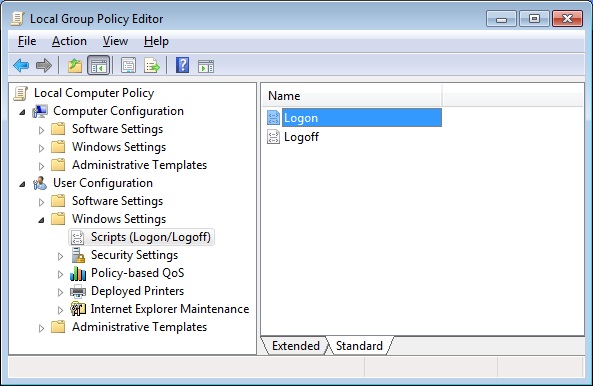
Copy your logon.bat file and paste in the following location : C:\Windows\System32\GroupPolicy\User\Scripts\Logon
This can be done in the browse window :
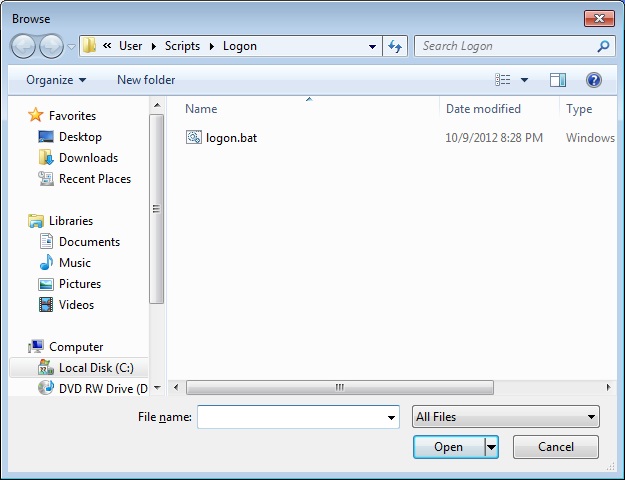
We are done !
Now how do we make this Y drive appear in the user session ? There many ways to achieve this.
You can create a new application within the admin tool and assign it to your users, doing so the shortcut will appear in the session.![]()


If you want to create your own shortcut, simply create a shortcut of explorer.exe, edit it and type Y: at the end of the "Target" field.
Then copy the shortcut in the desktop folder of your users.
Default location for desktop folder is C:\Users\Name_the_user\Desktop for Windows Seven, Vista and 2008 servers, and C:\Documents and Settings\Name_of_the_user\Desktop for Windows XP and 2003 servers.
